How to create a custom Snapchat lens with 3D objects
Create your custom Snapchat lens using Lens Studio and Vectary.
Follow this step-by-step tutorial on how to create your own 3D object, upload it to Snapchat and let everyone use it as a custom 3D lens. You don't need any coding skills or pro 3D software. Snapchat has introduced Lens Studio, a desktop app for Mac and Windows to create AR lenses and filters for snapping. Use a simple 3D tool like Vectary to create your 3D design, upload it to Lens Studio and share it with the world via Snapchat.
Create custom lenses for customers shopping in your store, attending your event or making hilarious selfies with donut glasses, like we did. Help them make fun snaps to share with their audience and promote your brand organically.

Create a custom Snapchat lens using free tools
Snapchat's Lens Studio and Vectary - a drag-and-drop 3D design tool - is all you need to start using AR in your marketing. It's really easy to give your customers more fun experiences with your brand - and you don't need a team of coders and designers to do it!

Create a 3D object by drag and drop
Vectary is a simple 3D design tool that lets you create by drag and drop. You can use the library of objects and materials to create simple 3D shapes for your Snapchat lens.
Make your 3D objects with Vectary and upload them to Snapchat
Step-by-step:
- Download Snapchat's Lens Studio and sign up for Vectary . With this setup you are now ready to create your own 3D design for your Snapchat lens.
- We decided to make a pair of donut glasses. The 3D object library in Vectary is full of objects you can use to do this. Create the glasses by dragging and dropping 3D donuts from the library and change the colors and materials to your liking.
- Export your object as an OBJ file. This file type ensures a high import compatibilty. The OBJ export feature is a part of the Premium plan.
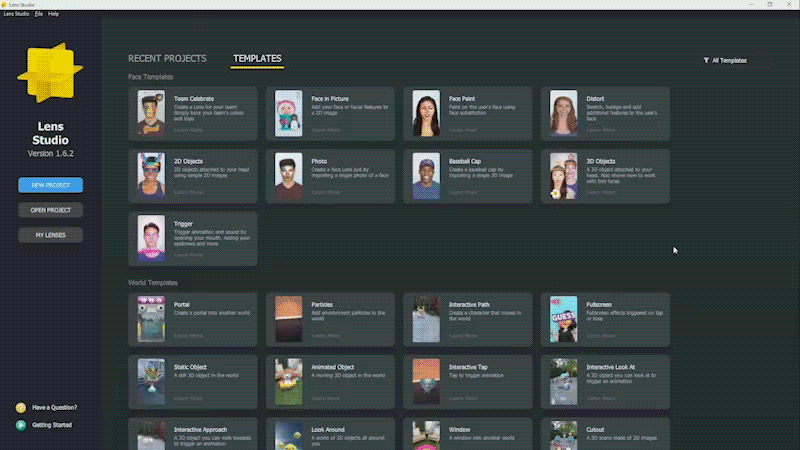
- Open Lens Studio and choose a lens template - we are choosing the Baseball Cap template because we want the glasses to appear on the head. You can use this template to create a flower headband lens or animal ear lens too.
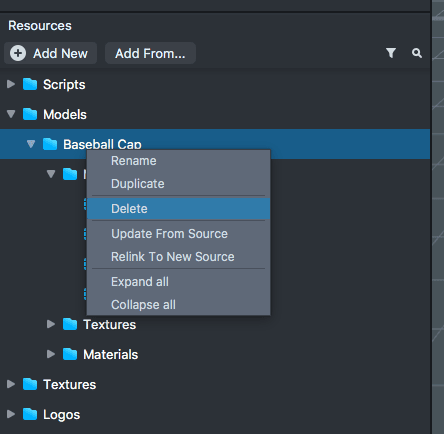
- Delete the original hat layer and face stripes layer from the template (we don't want these in our design). Next, upload the 3D design in the same folder.
- To test the lens, pair your smartphone with Lens Studio and push the lens on your device by clicking the button in the upper right-hand corner of Lens Studio.
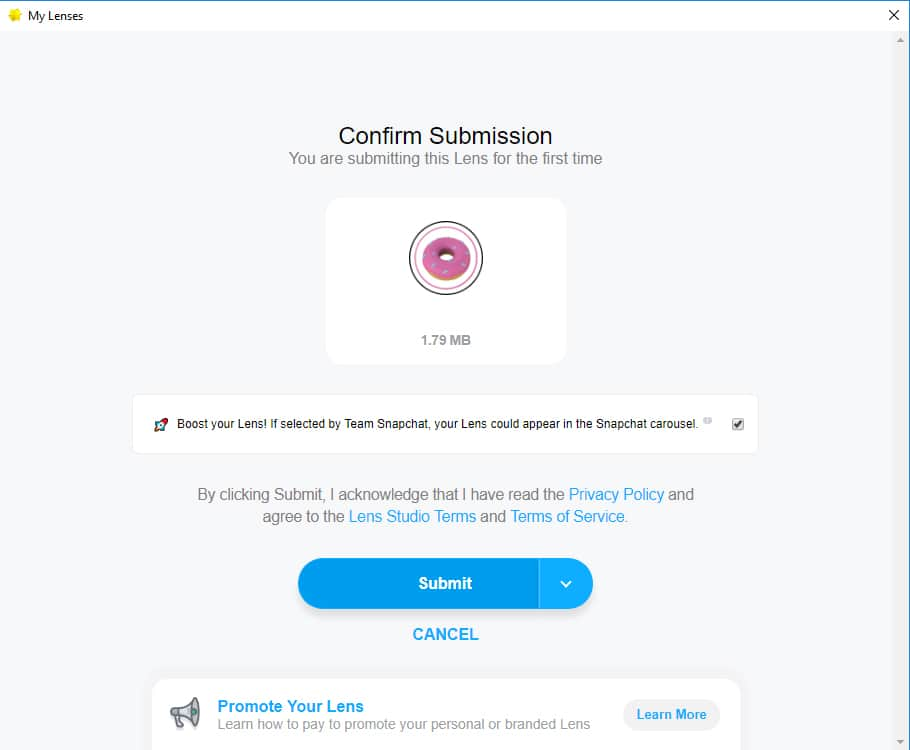
- Submit your lens either as a Community Lens or Sponsored Lens. Community lenses are free for anyone to create, share and use and is probably what you should go for if you're doing this just for fun and don't need Snapchat to promote your Lens. Sponsored Lenses are one of the three forms of location-based advertising on Snapchat.The submission process is pretty straightforward, but it takes a day or two for the Snapchat team to review and approve your lens. You can read the Snapchat submission guidelines beforehand to make sure you comply.
- Now that your lens is ready, share your Snapcode on social media or print for everyone to use. Each lens has its own Snapcode. When you scan the Snapcode with your Snapchat camera, the lens automatically pops up on your screen and you can use it.
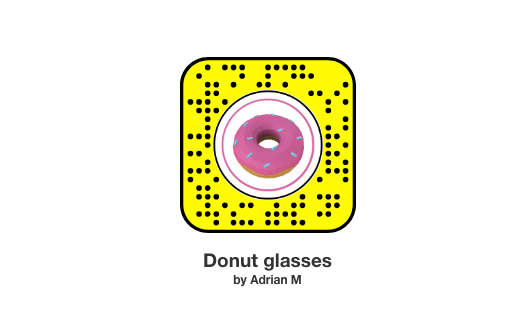

- Share your Snapcode with the world! Anyone who opens Snapchat and scans the code will be able to use it in their snaps. You can share your Snapcode on social media or print it on stickers and posters as well!Learn how to overlay your Snapcode on your videos.
Create 3D object for Snapchat lens
FAQ
Where can I get 3D objects for creating Snapchat Lenses?
Simply drag and drop the objects from the Vectary library. It's populated with ready-to-use objects.